Storing Secrets and API keys
Simply storing secrets securely
Wouldn't it be nice to store secret values like API keys, database passwords, and private keys directly in the source code? Of course, we can’t do that – it's horrifyingly insecure! (Unfortunately, it's also very common.)
Encore's built-in secrets manager makes it simple to store secrets in a secure way and lets you use them in your program like regular variables.
Related example
$ encore app create --example=ts/simple-event-drivenUsing secrets in your application
To use a secret in your application, define a top-level variable directly in your code by calling the secret function from encore.dev/config.
For example:
import { secret } from "encore.dev/config";
// Personal access token for deployments
const githubToken = secret("GitHubAPIToken");
// Then, resolve the secret value by calling `githubToken()`.
When you've defined a secret in your program, the Encore compiler will check that they are set before running or deploying your application.
When running your application locally, if a secret is not set, you will get a warning notifying you that a secret value is missing.
When deploying to a cloud environment, all secrets must be defined, otherwise the deploy will fail.
Once you've provided values for all secrets, call the secret as a function. For example:
async function callGitHub() {
const resp = await fetch("https:///api.github.com/user", {
credentials: "include",
headers: {
Authorization: `token ${githubToken()}`,
},
});
// ... handle resp
}
Please note
Secret keys are globally unique for your whole application. If multiple services use the same secret name they both receive the same secret value at runtime.
Storing secret values
Using the Encore Cloud dashboard
The simplest way to set up secrets is with the Secrets Manager in the Encore Cloud Dashboard. Open your app in the Encore Cloud dashboard, go to Settings in the main navigation, and then click on Secrets in the settings menu.
From here you can create secrets, save secret values, and configure different values for different environments.
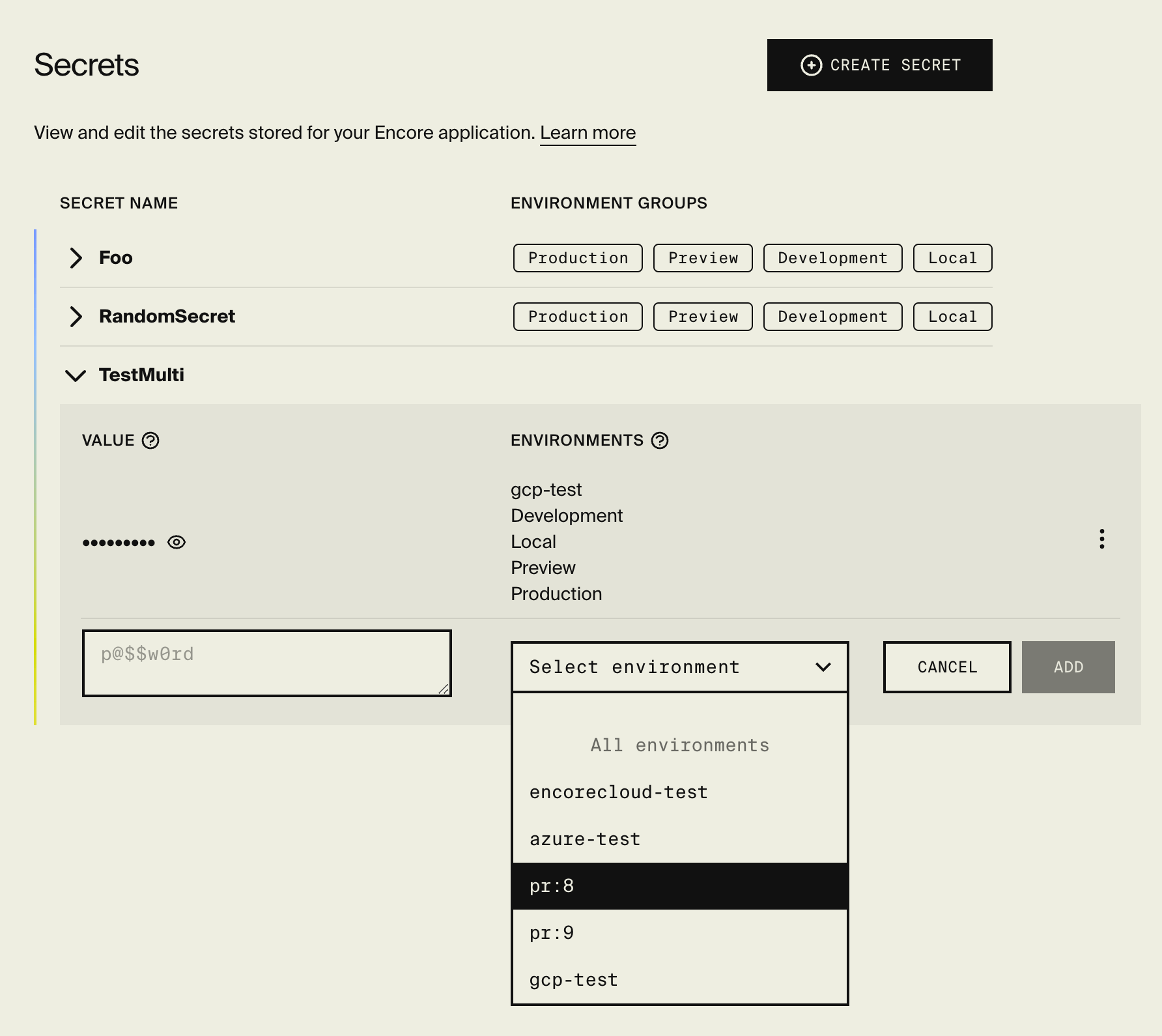
Using the CLI
If you prefer, you can also set up secrets from the CLI using:
encore secret set --type <types> <secret-name>
<types> defines which environment types the secret value applies to. Use a comma-separated list of production, development, preview, and local. Shorthands: prod, dev, pr.
For example encore secret set --type prod SSHPrivateKey sets the secret value for production environments,
and encore secret set --type dev,preview,local GitHubAPIToken sets the secret value for development, preview, and local environments.
In some cases, it can be useful to define a secret for a specific environment instead of an environment type.
You can do so with encore secret set --env <env-name> <secret-name>. Secret values for specific environments
take precedence over values for environment types.
Environment settings
Each secret can only have one secret value for each environment type. For example: If you have a secret value that's shared between development, preview and local, and you want to override the value for local, you must first edit the existing secret and remove local using the Secrets Manager in the Encore Cloud dashboard. You can then add a new secret value for local. The end result should look something like the picture below.
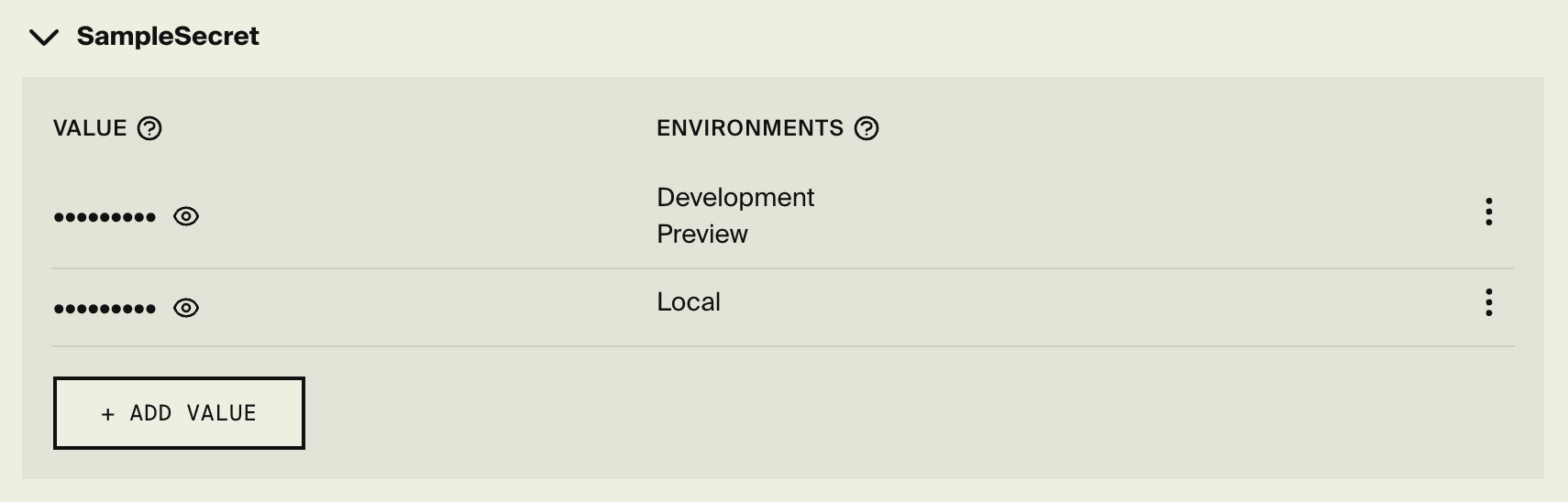
Overriding local secrets
When setting secrets via the encore secret set command, they are automatically synced to all developers
working on the same application, courtesy of the Encore Platform.
In some cases, however, you want to override a secret only for your local machine.
This can be done by creating a file named .secrets.local.cue in the root of your Encore application,
next to the encore.app file.
The file contains key-value pairs of secret names to secret values. For example:
GitHubAPIToken: "my-local-override-token" SSHPrivateKey: "custom-ssh-private-key"
How it works: Where secrets are stored
When you store a secret Encore stores it encrypted using Google Cloud Platform's Key Management Service (KMS).
- Production / Your own cloud: When you deploy to production using your own cloud account on GCP or AWS, Encore provisions a secrets manager in your account (using either KMS or AWS Secrets Manager) and replicates your secrets to it. The secrets are then injected into the container using secret environment variables.
- Local: For local secrets Encore automatically replicates them to developers' machines when running
encore run. - Development / Encore Cloud: Environments on Encore's development cloud (running on GCP under the hood) work the same as self-hosted GCP environments, using GCP Secrets Manager.