Metrics
Built-in support for keeping track of key metrics
Having easy access to key metrics is a critical part of application observability. Encore solves this by providing automatic dashboards of common application-level metrics for each service.
Encore also makes it easy to define custom metrics for your application. Once defined, custom metrics are automatically displayed on metrics page in the Cloud Dashboard.
By default, Encore also exports metrics data to your cloud provider's built-in monitoring service.
Defining custom metrics
Encore makes it easy to define custom metrics for your application. Once defined, custom metrics are automatically displayed on the metrics page in the Cloud Dashboard.
For implementation guides on how to define metrics in your code, see:
Integrations with third party observability services
To make it easy to use a third party service for monitoring, we're adding direct integrations between Encore and popular observability services. This means you can send your metrics directly to these third party services instead of your cloud provider's monitoring service.
Grafana Cloud
To send metrics data to Grafana Cloud, you first need to Add a Grafana Cloud Stack to your application.
Open your application in the Encore Cloud dashboard, and click on Settings in the main navigation. Then select Grafana Cloud in the settings menu and click on Add Stack.
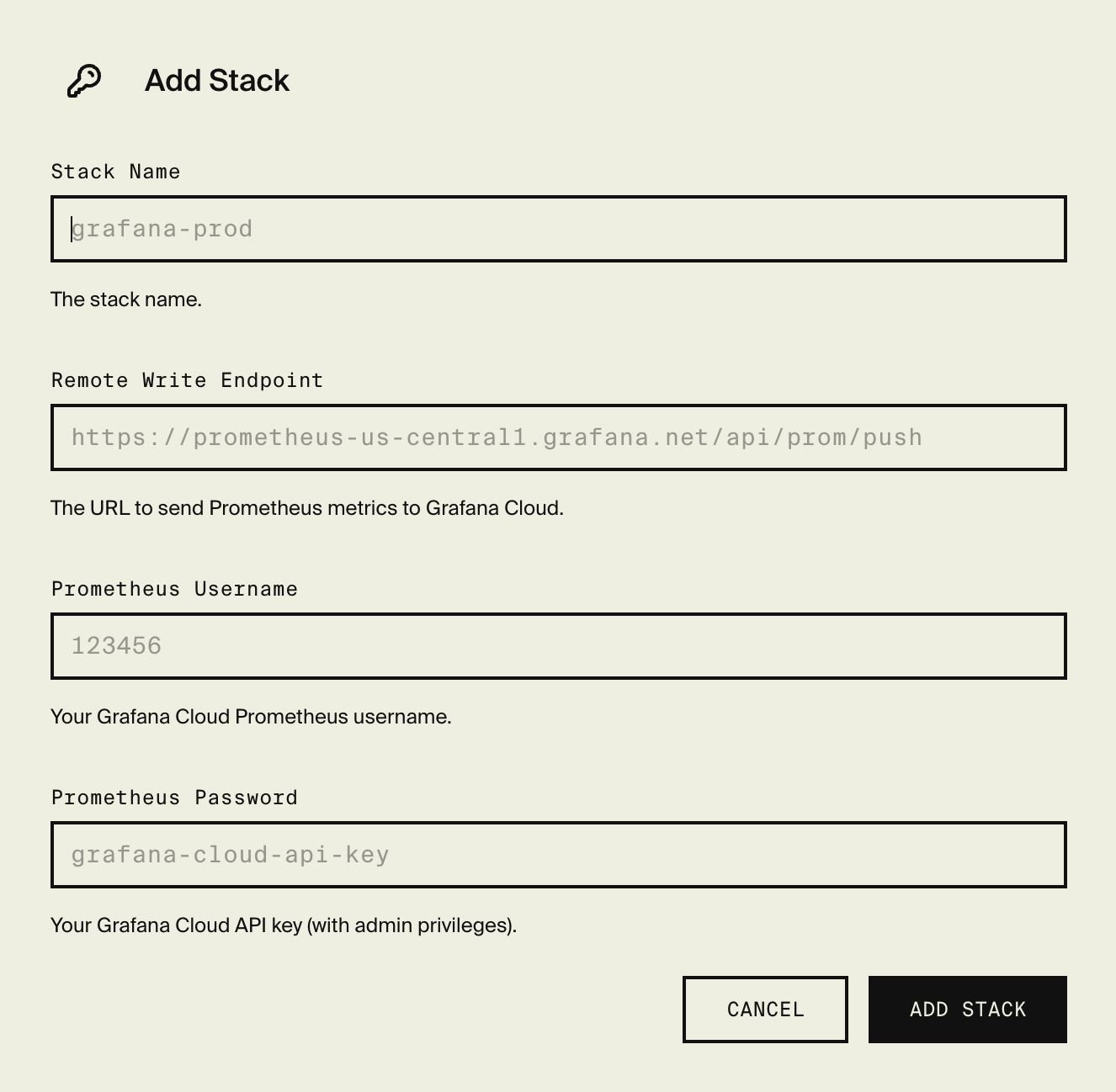
Next, open the environment Overview for the environment you wish to sent metrics from and click on Settings. Then in the Sending metrics data section, select your Grafana Cloud Stack from the drop-down and save.
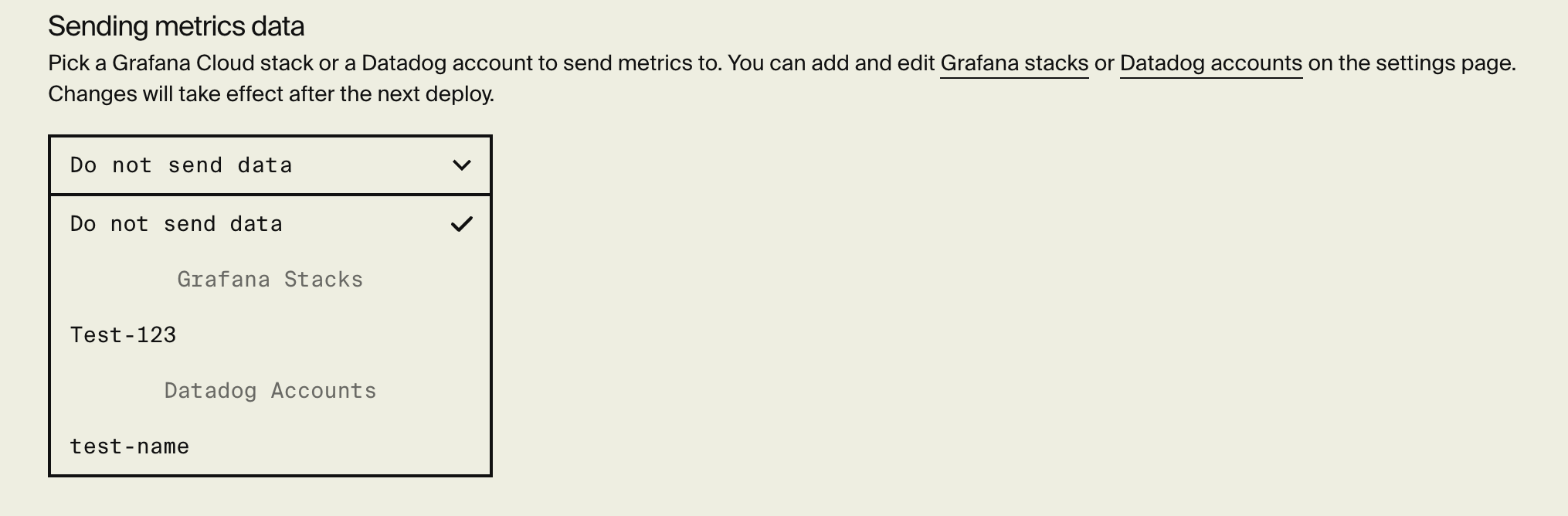
That's it! After your next deploy, Encore will start sending metrics data to your Grafana Cloud Stack.
Please note
To configure Encore to export metrics to Grafana Cloud, create a token with the following steps:
- In Grafana, navigate to Administration > Users and access > Cloud access policies
- Click Create access policy, select metrics:read and metrics:write scopes, then click Create
- On the newly created access policy, click Add token, then Create to generate the token
Datadog
To send metrics data to Datadog, you first need to add a Datadog Account to your application.
Open your application in the Encore Cloud dashboard, and click on Settings in the main navigation. Then select Datadog in the settings menu and click on Add Account.
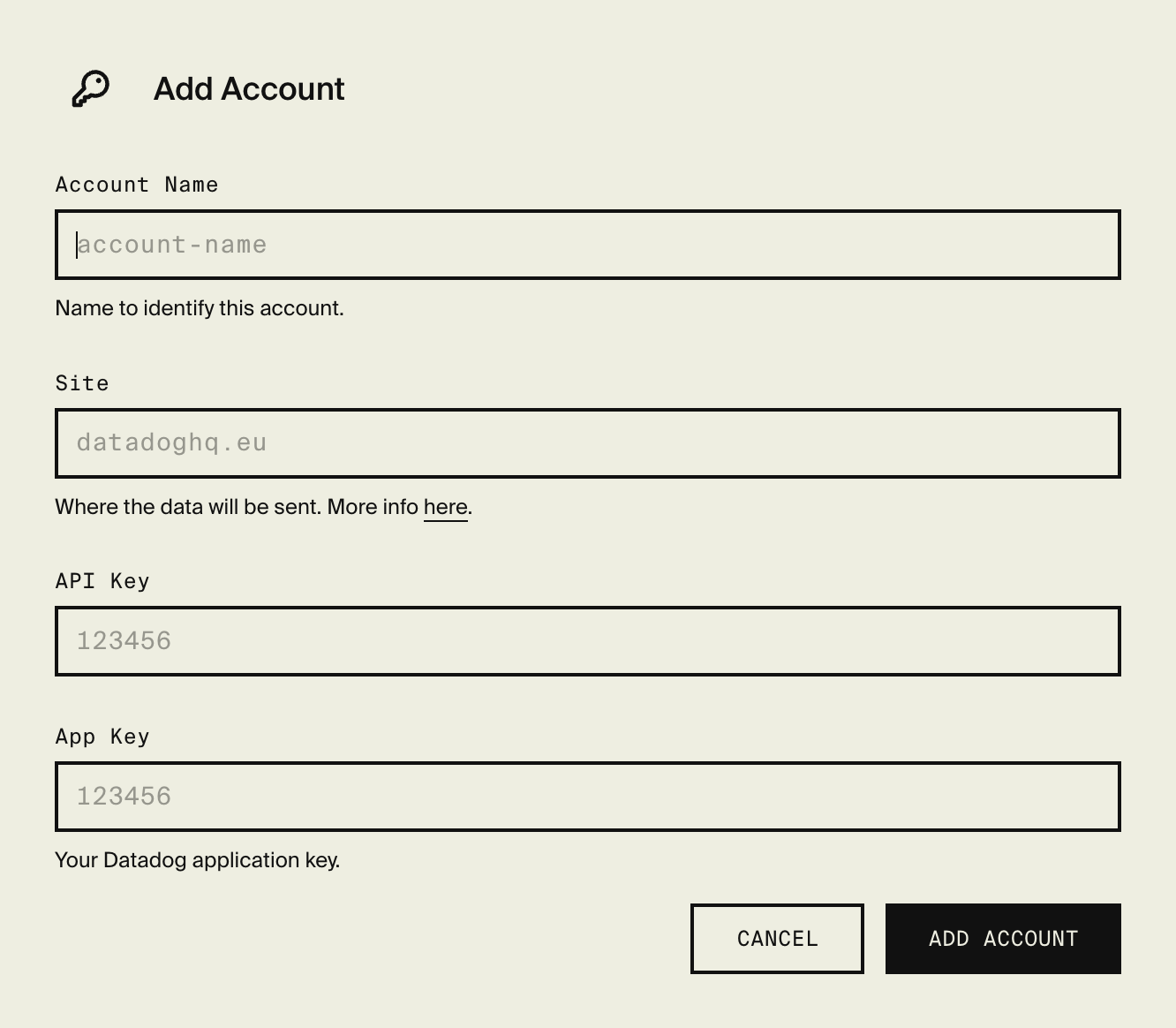
Next, open the environment Overview for the environment you wish to sent metrics from and click on Settings. Then in the Sending metrics data section, select your Datadog Account from the drop-down and save.
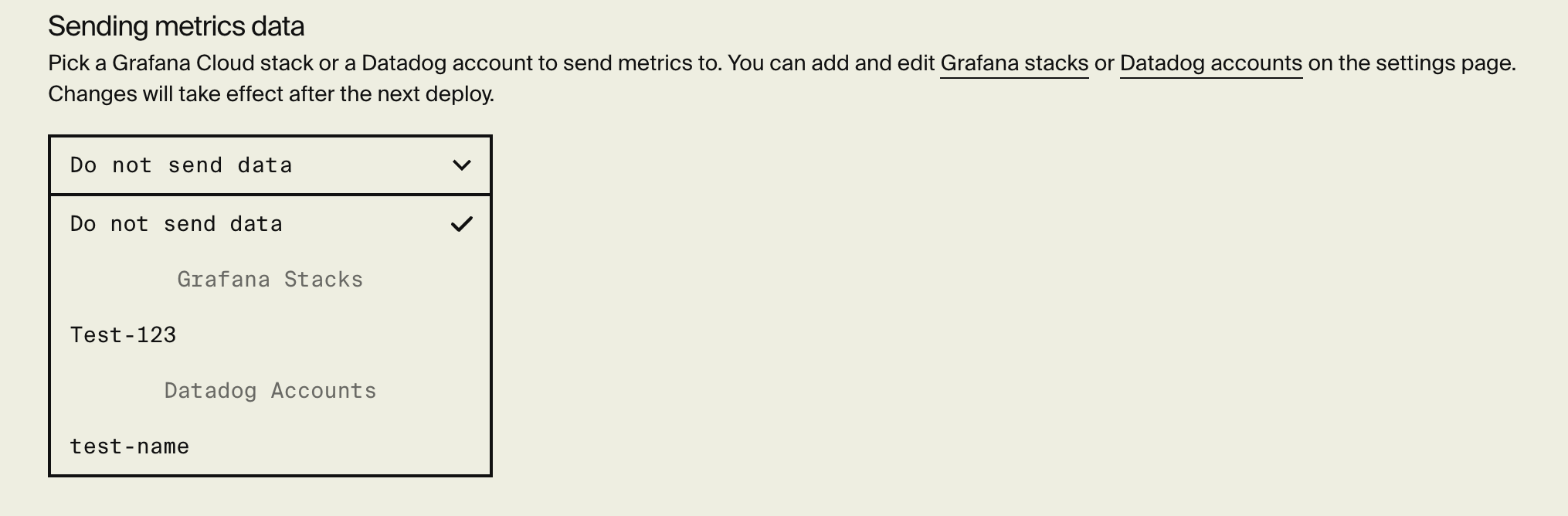
That's it! After your next deploy, Encore will start sending metrics data to your Datadog Account.