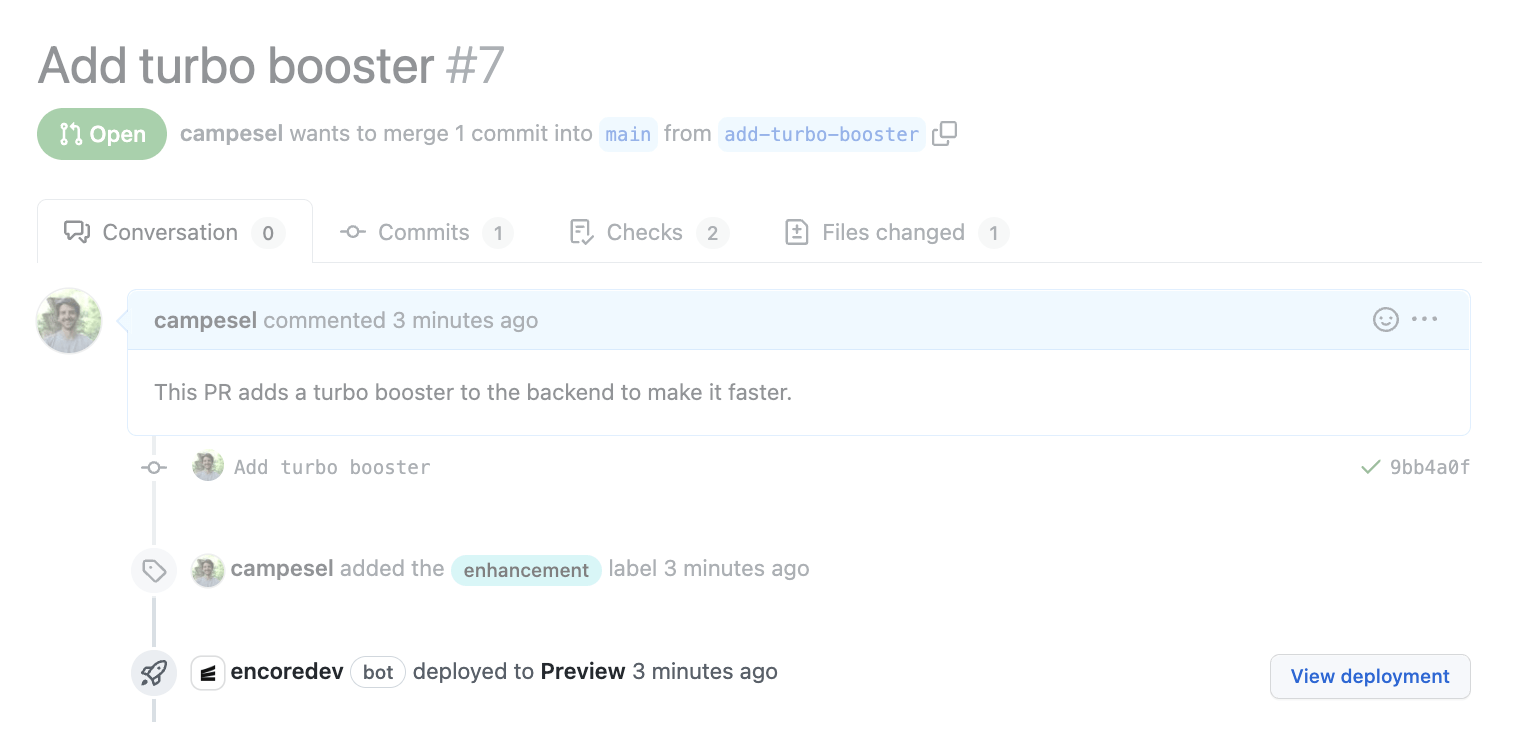Integrate with GitHub
Encore applications are easy to integrate with GitHub for source code hosting.
To link your application to GitHub, open your application in the Encore Cloud dashboard, and click on Settings in the main navigation. Then select GitHub in the settings menu.
Next, connect your account to GitHub by clicking the Connect Account to GitHub button. This will open GitHub where you can grant access either to all repositories or only the specific one(s) you want to link with Encore.
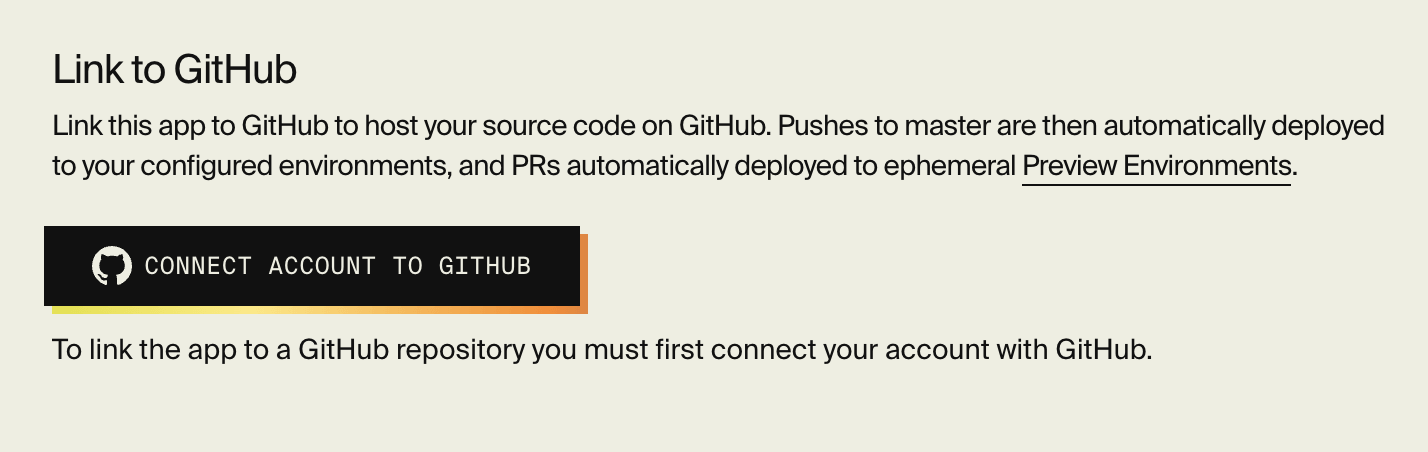
When you come back to Encore, click the Link App to GitHub button:
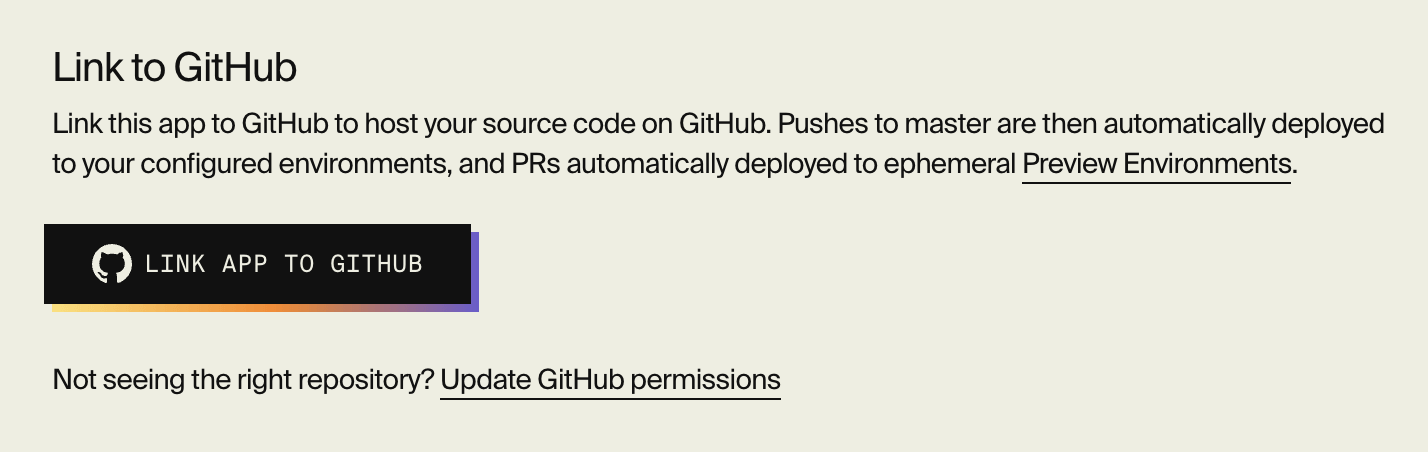
In the popup, select the repository you would like to link your app with:
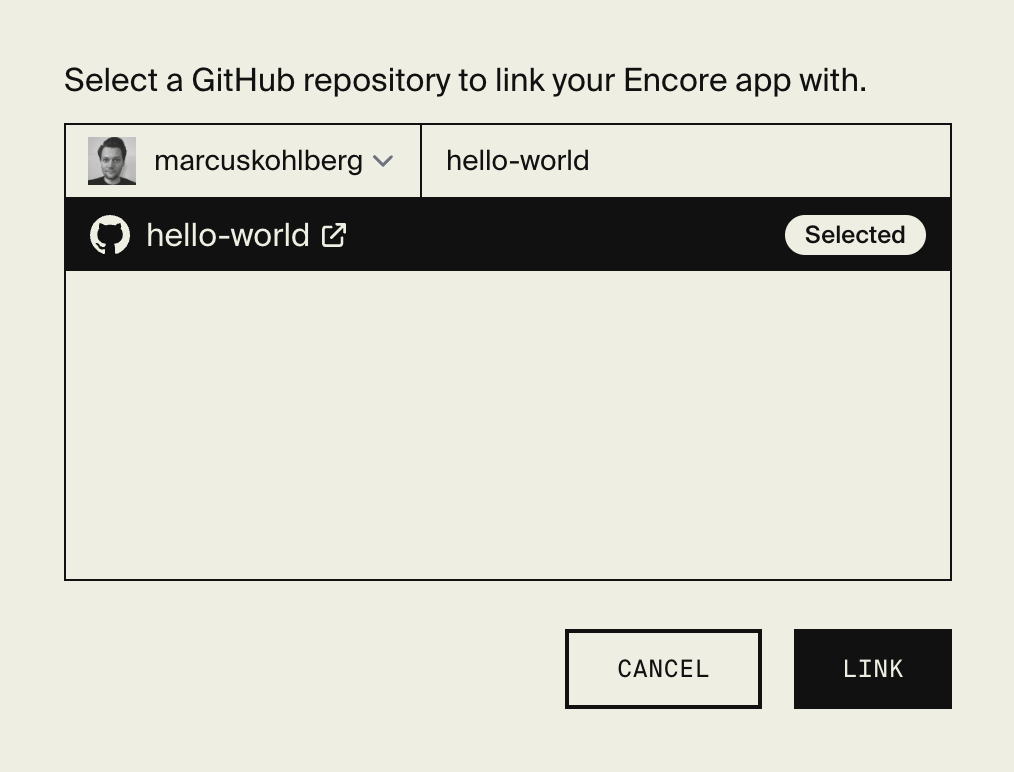
Click Link and you're done! Encore will now automatically start building and running tests against your Pull Requests, and provision Preview Environments for each Pull Request.
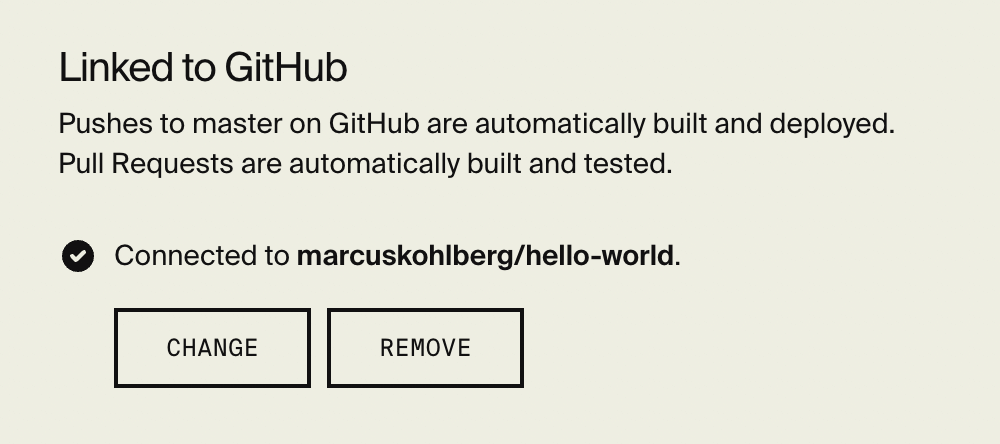
Placing your Encore app in a monorepo sub-folder
If you already have a monorepo and want to place your Encore application in a sub-folder, you need to tell Encore which folder the encore.app file is in.
Do this by opening your app in the Encore Cloud dashboard and go to Settings > General. Then in the Root Directory section, you specify the directory within your Git repository in which your encore.app file is located.
Configure deploy trigger
When using GitHub, you can configure Encore to automatically trigger deploys when you push to a specific branch name.
To configure which branch name is used to trigger deploys, open your app in the Encore Cloud dashboard and go to the Overview page for your intended environment. Click on Settings and then in the section Branch Push configure the Branch name and hit save.
Preview Environments for each Pull Request
Once you've linked your app with GitHub, Encore will automatically start building and running tests against your Pull Requests.
Encore will also provision a dedicated Preview Environment for each pull request. This environment works just like a regular development environment, and lets you test your changes before merging.
Learn more in the Preview Environments documentation.